Using TEAM
The Takari Extensions for Apache Maven bring a number of advantages to your build system. The following sections detail the configuration and usage.
Concurrent Safe Local Repository
The local repository used by Maven is, by default, stored in the users home directory in .m2/repository . It acts as a cache for dependencies and plugins, that have been retrieved from remote repositories, as well as a storage location for build outputs from locally built projects. These can then be used by other Maven projects accessing the local repository.
The access to the local repository performed by a standard Maven installation is not designed to support multiple instances of Maven or even multiple threads from the same Maven invocation accessing it concurrently. Concurrent access can end up corrupting the consistency of the repository due to wrong metadata file content and similar problems.
The Takari concurrent local repository support, available from https://github.com/takari/takari-local-repository, removes this restriction and enables safe concurrent use of the local repository. Multiple builds and threads can concurrently resolve and install artifacts to the shared local repository. This is especially useful for continuous integration systems that usually build multiple projects in parallel and want to share the same local repository to reduce disk consumption.
Note that this extension is only concerned with the data integrity of the local repository at the artifact/metadata file level. It does not provide all-or-nothing installation of artifacts produced by a given build.
Installation and Usage
To use the Takari local repository access, you must install it in Maven’s lib/ext folder, by downloading the jar files from the Central Repository and moving them into place:
curl -O http://repo1.maven.org/maven2/io/takari/aether/takari-local-repository/0.10.4/takari-local-repository-0.10.4.jar mv takari-local-repository-0.10.4.jar $M2_HOME/lib/ext curl -O http://repo1.maven.org/maven2/io/takari/takari-filemanager/0.8.2/takari-filemanager-0.8.2.jar mv takari-filemanager-0.8.2.jar $M2_HOME/lib/ext
Once the extensions are installed, no further steps are required. Any access to the local repository is automatically performed in a process/thread safe manner.
Takari Smart Builder
The Takari Smart Builder, available at https://github.com/takari/takari-local-repository, is an alternative scheduler for build multi-module Maven projects. It allows the user to greatly improve the performance of mulit-module builds. The primary difference between the standard multi-threaded scheduler in Maven and the Takari smart builder is illustrated below.
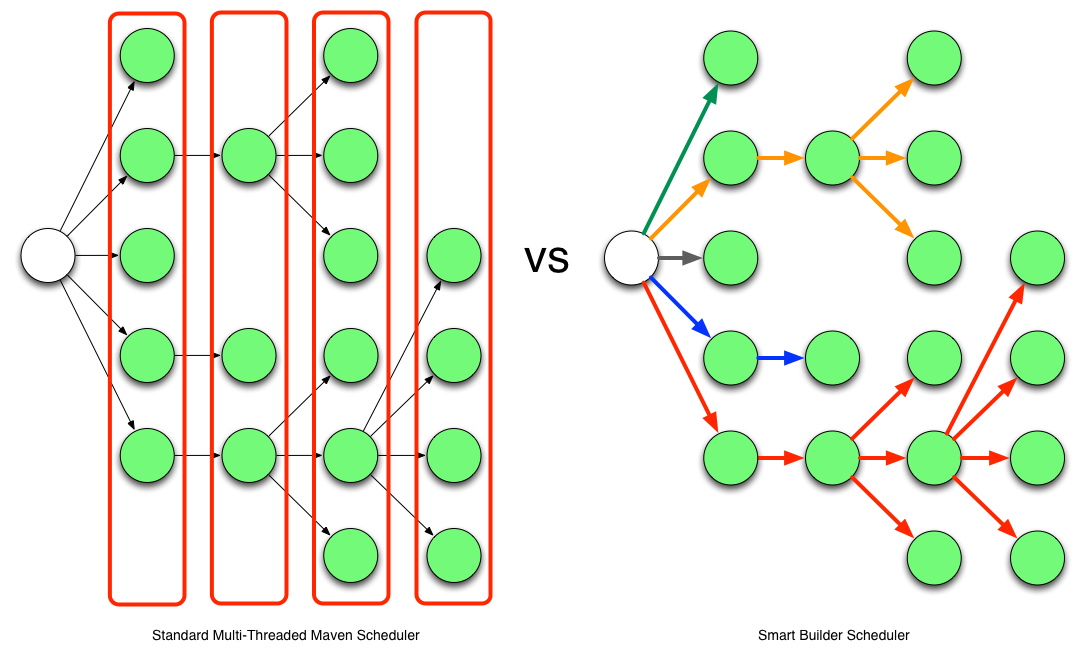
The standard multi-threaded scheduler is using a rather naive and simple approach of using dependency-depth information in the project. It builds everything at a given dependency-depth before continuing to the next level.
The Takari Smart Builder is using a more advanced approach of dependency-path information. Projects are aggressively built along a dependency-path in topological order as upstream dependencies have been satisfied.
In addition to the more aggressive build processing the Takari Smart Builder can optionally record project build times to determine your build’s critical path. If possible, the Takari Smart Builder always attempts to schedule projects on the critical path first. This means that the timing information is used to determine the longest chain of dependencies that are forming a chain being built. This chain impacts the overall duration of the build the most. Starting the build of the involved projects as early as possible speeds up the overall build the most.
NOTE: Maven 3.2.1 or higher is required to use this extension.
Installation and Usage
To use the Takari Smart Builder you must install it in Maven’s lib/ext folder, by downloading the jar files from the Central Repository and moving them into place:
curl -O http://repo1.maven.org/maven2/io/takari/maven/takari-smart-builder/0.4.0/takari-smart-builder-0.4.0.jar mv takari-smart-builder-0.4.0.jar $M2_HOME/lib/ext
To take advantage of the Smart Builder you need to use multiple threads in your build execution. Invoke Maven by specifying the number of threads to use or the number of threads per core:
mvn clean install --builder smart -T8
or
mvn clean install --builder smart -T1.0C
When running builds in parallel, projects download their dependencies just prior to building the project. For multi-threaded builds, two projects that are built simultaneously and require the same dependency will likely corrupt the local Maven repository. In order to avoid this problem we recommend using the Takari concurrent safe local repository support, which provides thread/process safe access to the local Maven repository.
Using Critical Path Scheduling
To use the critical path scheduling you simply need to create an .mvn directory at the root of your multi-module project. This directory is used to persist the build timing observed in a timing.properties file. If there is no timing information available the critical path is estimated as the path with the greatest number of segments. On subsequent runs the timing information is used to calculate the critical path and an attempt is made to schedule that first. Where possible Smart Builder tries to schedule project builds such that your build should take no longer than the critical path.
Logging
TEAM includes support for colored logging and other features of the LOGBack logging framework . Colored output can be activated by replacing the default M2_HOME/conf/logback.xml with the included M2_HOME/conf/logback-colour.xml
This example configuration simply changes the [INFO] label in each log line to a blue color and the [WARNING] label to red. LOGBack supports a lot of logging configurations, that you can take advantage of. Please refer to the excellent documentation for further details. The coloring section of the layout chapter is specifically helpful for further tweaks to the default coloring output e.g. when adapting it to your favourite command line look and feel.
Improved HTTP Access
TEAM includes usage of the OkHttp Aether Connector for improved performance for repository access. No user configuration is required to take advantage of this feature.
